Table of Contents
MATLAB
MATLAB installation, starting with version 2019a, has gone cloud based. This means to use the latest version requires a Mathworks account.
For any user of previous versions of MATLAB, please uninstall your current version before following any further steps. When uninstalling, select to Uninstall MATLAB preference files.
One of the final screens in the uninstall process states “There may be some remaining files in C:\Program Files\MATLAB\<version>. You can manually delete them.” You will want to do this, as any loose files remaining can cause issues with pointing to the previous license.
Downloading MATLAB
- To begin with, go to the MATLAB website and click on the profile icon in the top right corner.
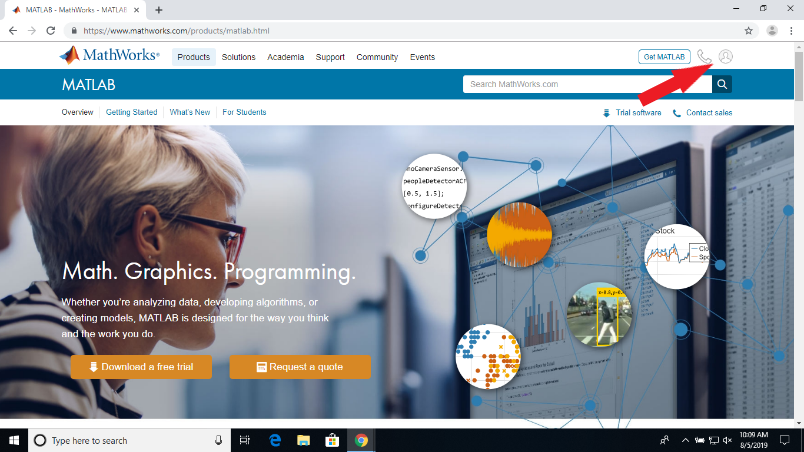
- Click on create account on the bottom and fill out the necessary information with your Olin email
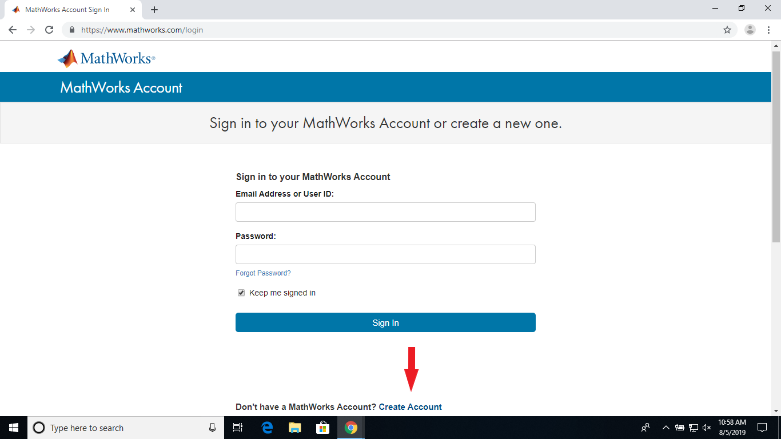
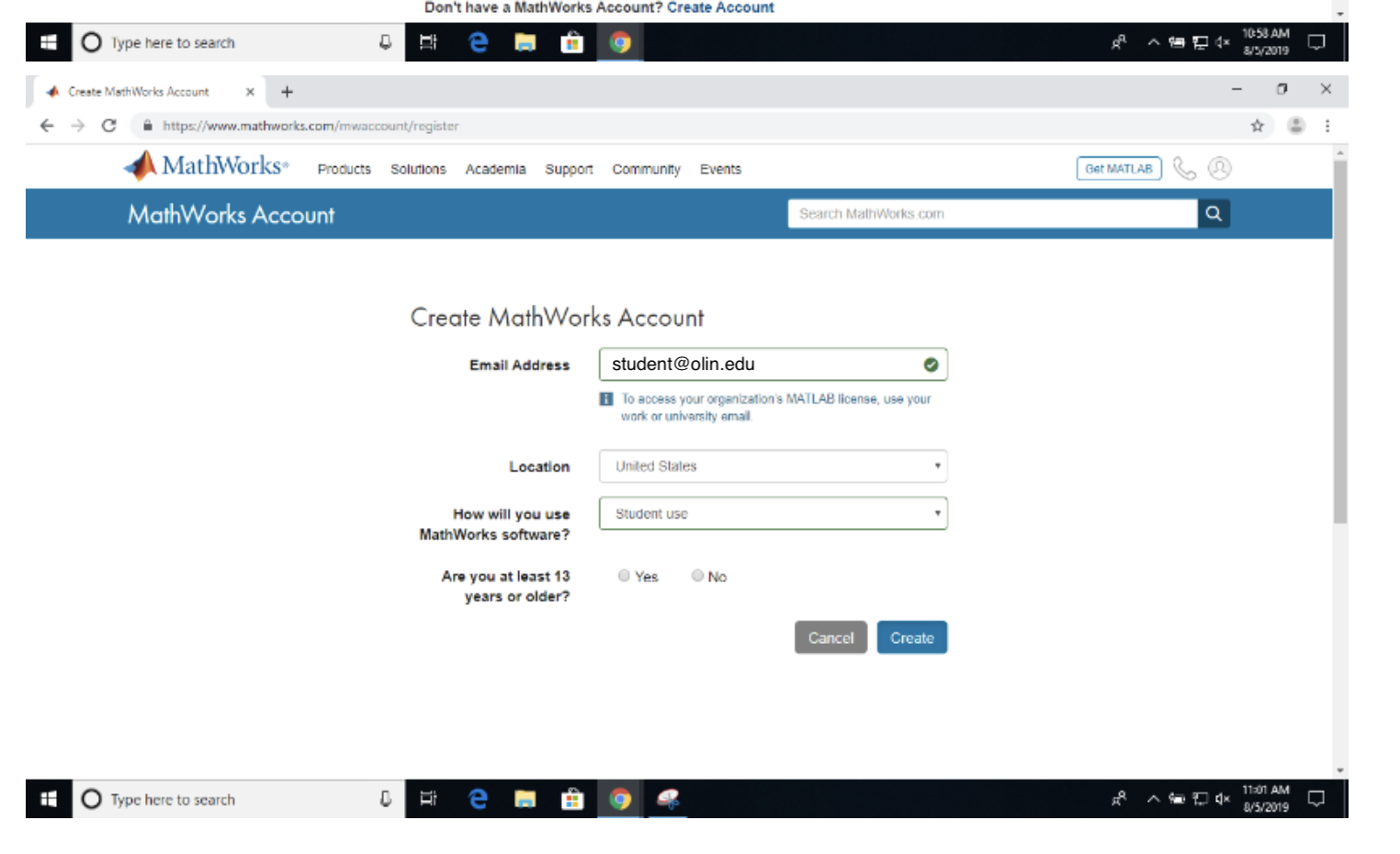
- Go to your email and follow the link for your verification email.
Note: If Mathworks states that you already have an account, skip to the bottom section of this page
- Complete the verification email and sign in to the site. Click on your account profile and select the down arrow to go to the download page
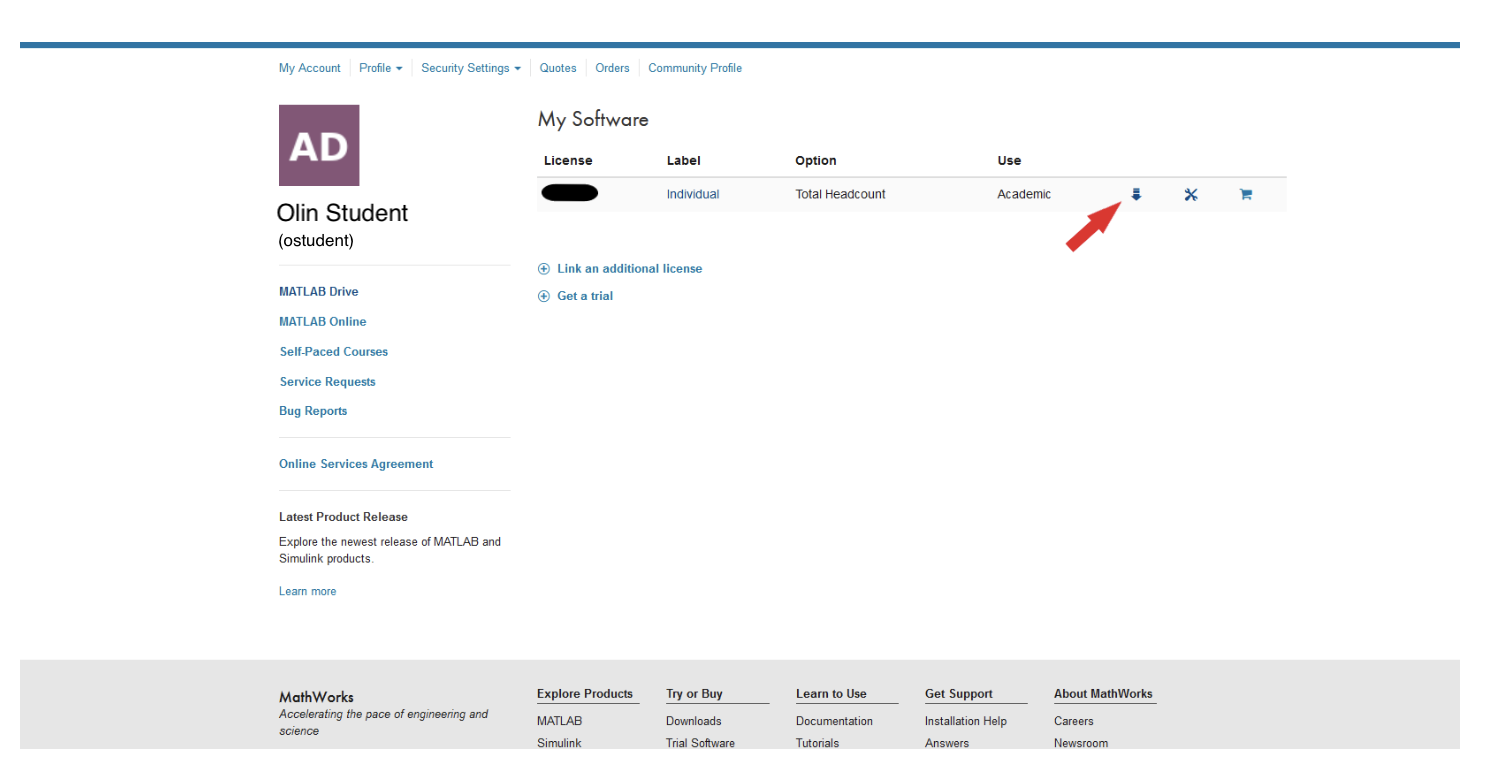
- Select to get the latest release, scroll on the side if you do not see the version you want. Click on download
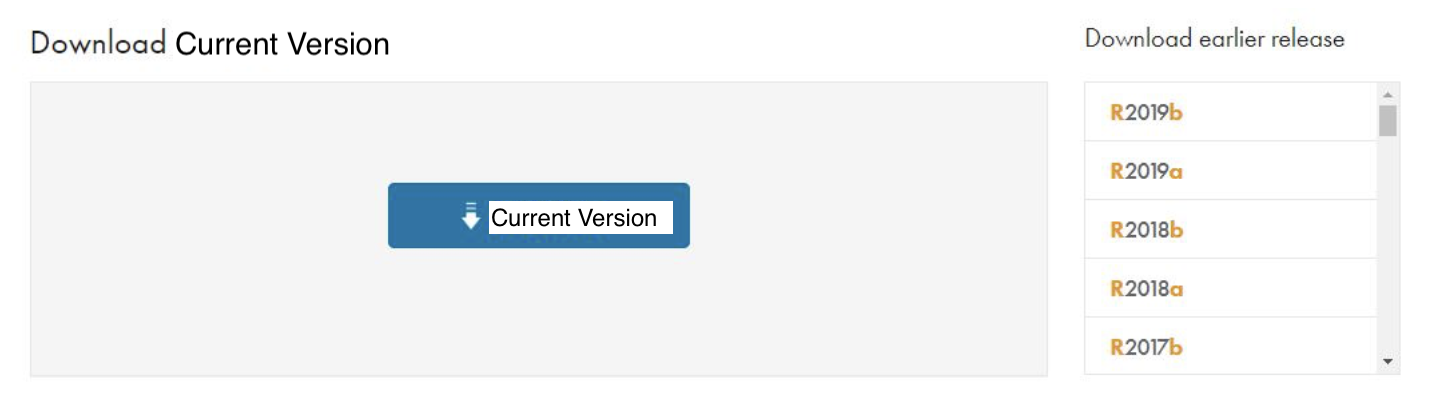
- Click on your OS option and the download will begin. Run it and login into your MathWorks account
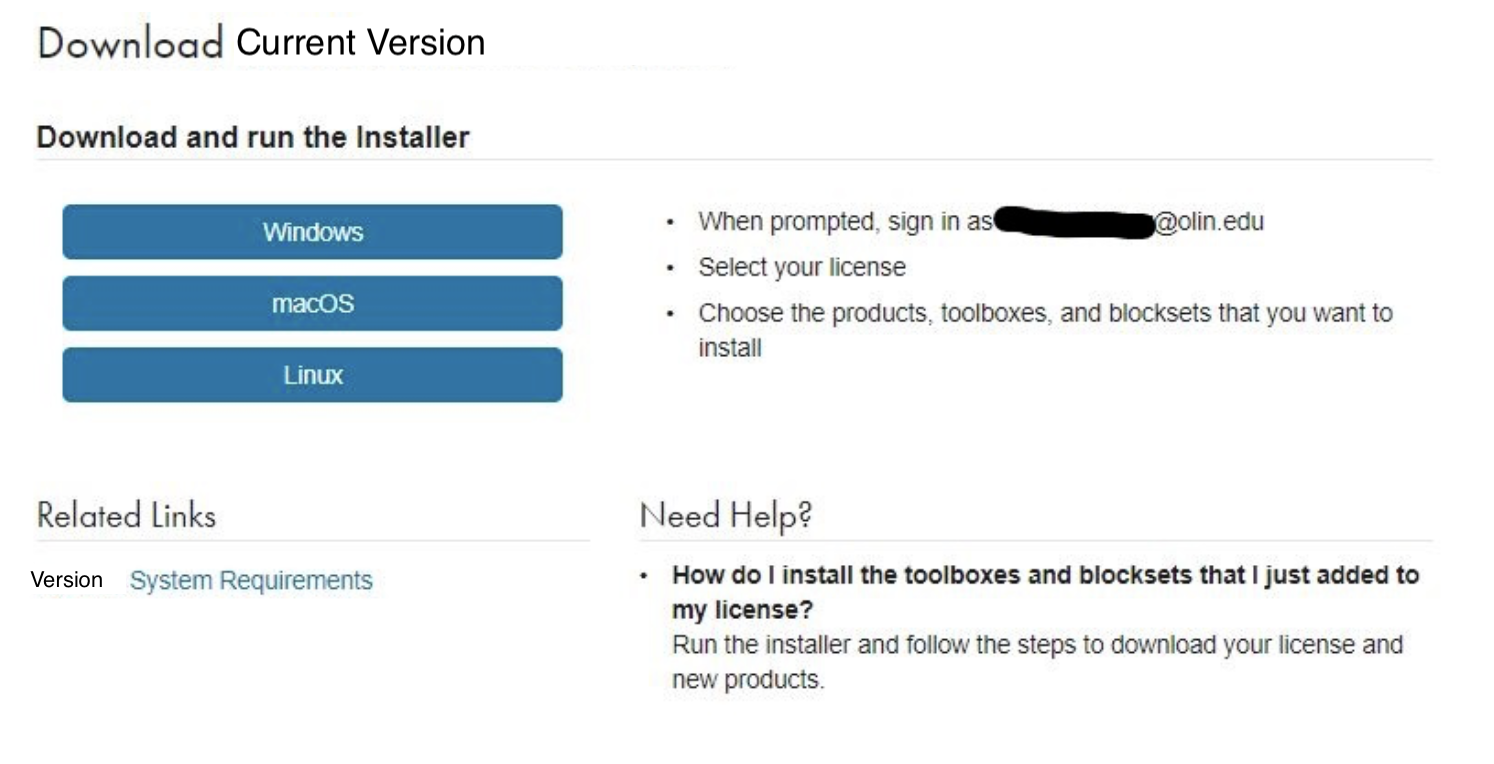
- Once the download is complete, run the installer. After extracting and starting the setup, fill in the account information you created prior.
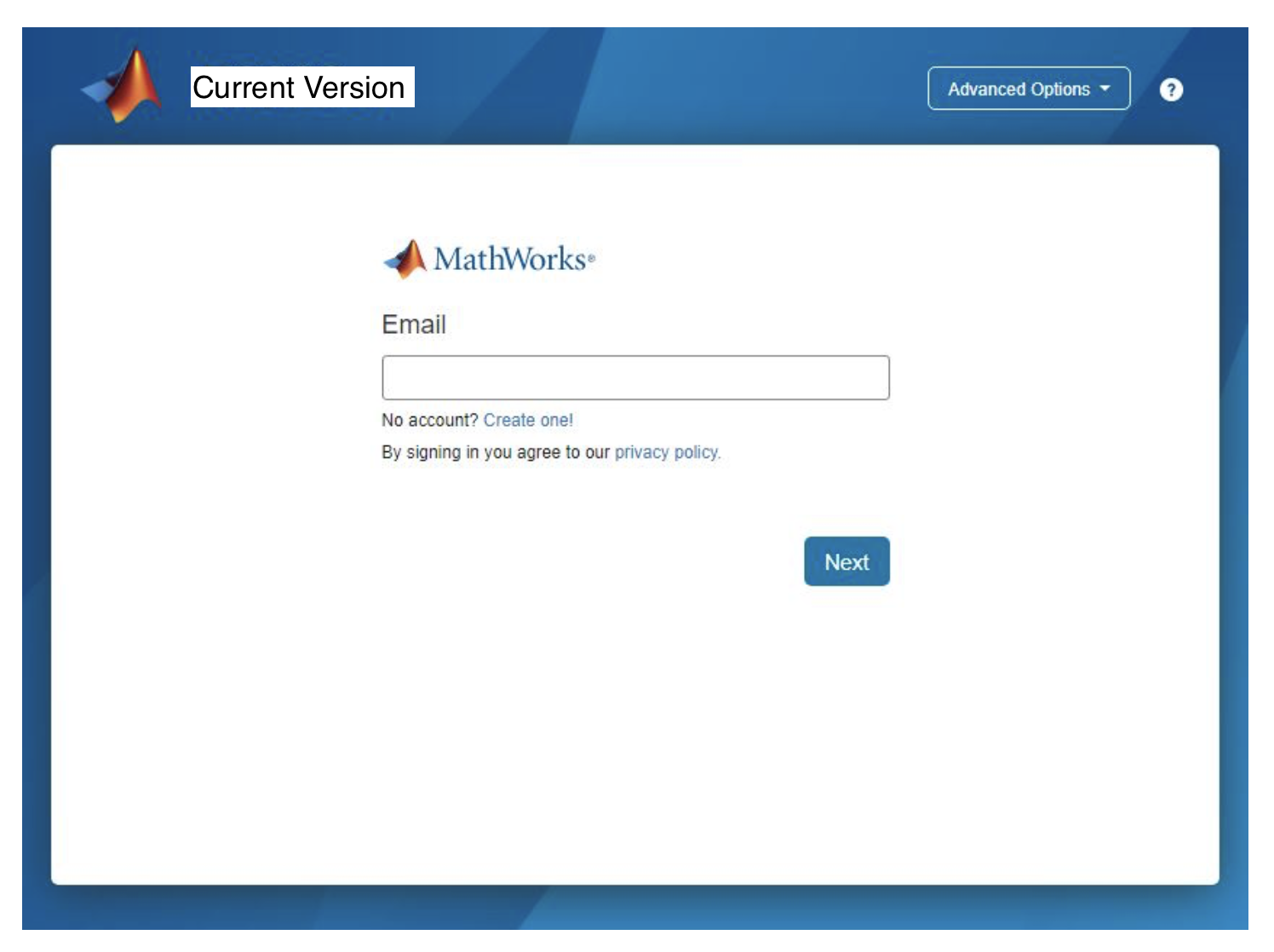
- Select your license and select Next.
- If you want to save somewhere specific, you can change the installation folder, or leave it default.
- Select any or all of the products that pertain to your study needs.
- Complete the rest of the installer and activate your MATLAB Installation.
—-
Previously created Mathworks Account
If a user of a previous version created a Mathworks account in the past, but no longer remembers their password, select “Forgot Password?” to reset it. The password is not connected to your Olin password.
If Concurrent is listed, select the button to Link an additional license.
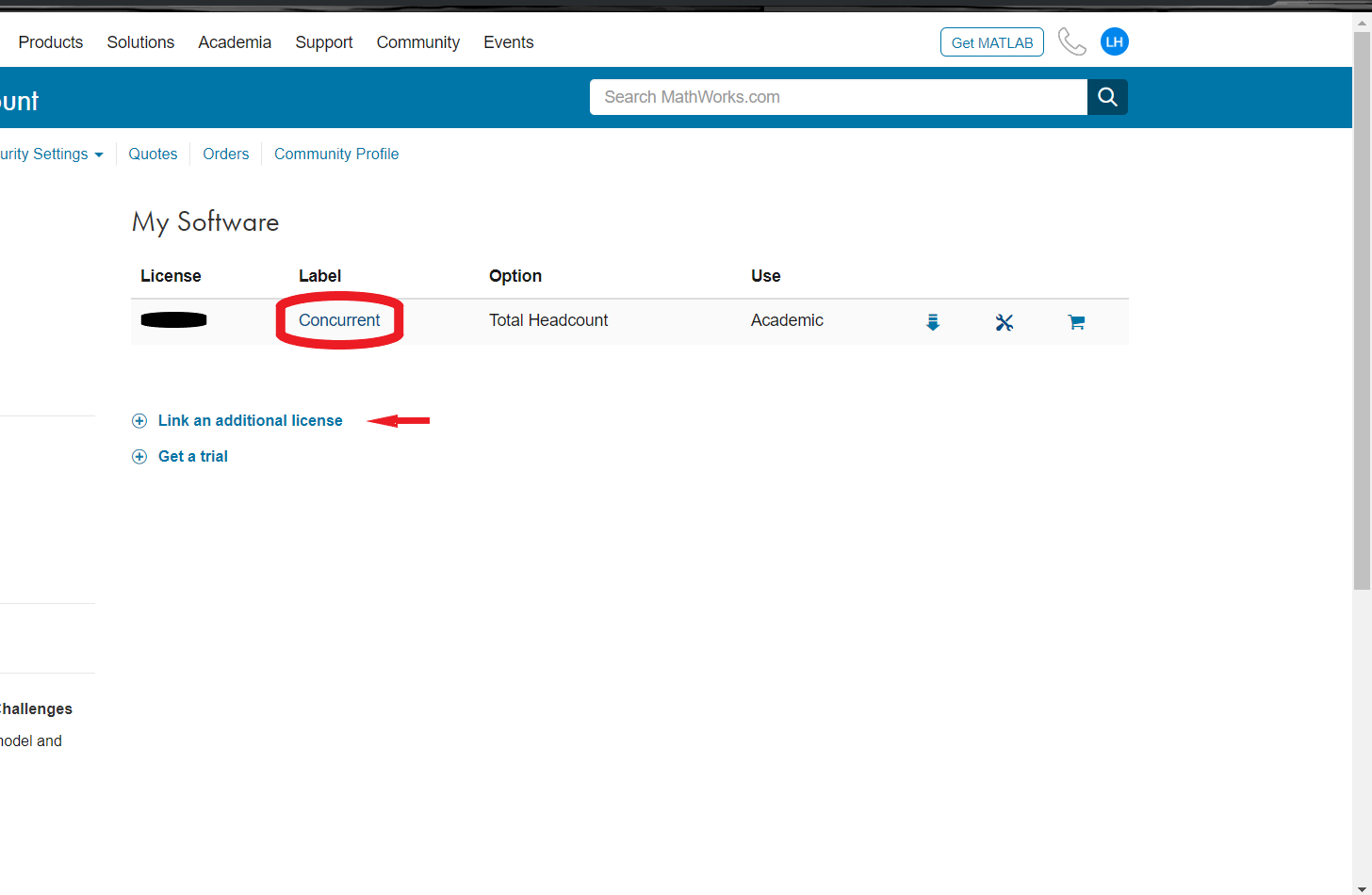
Once you click the link, as long as your account is using your Olin email address, it should automatically assign you a new Individual license.
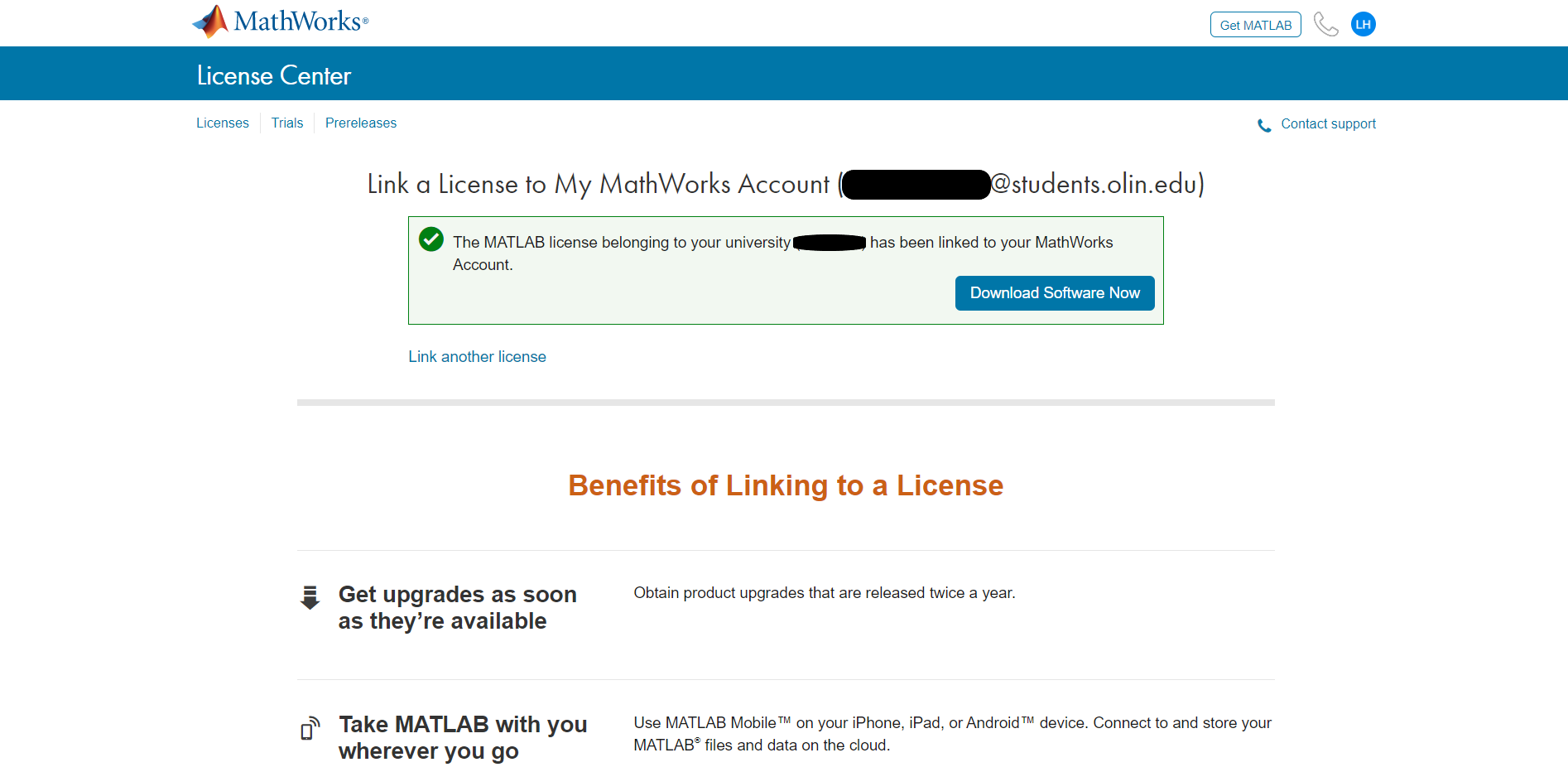
Once assigned an Individual license, start the MATLAB download and installation (above). Once you sign in, both licenses should appear on the License Selection page. Select the Individual license and continue with the installation instructions.
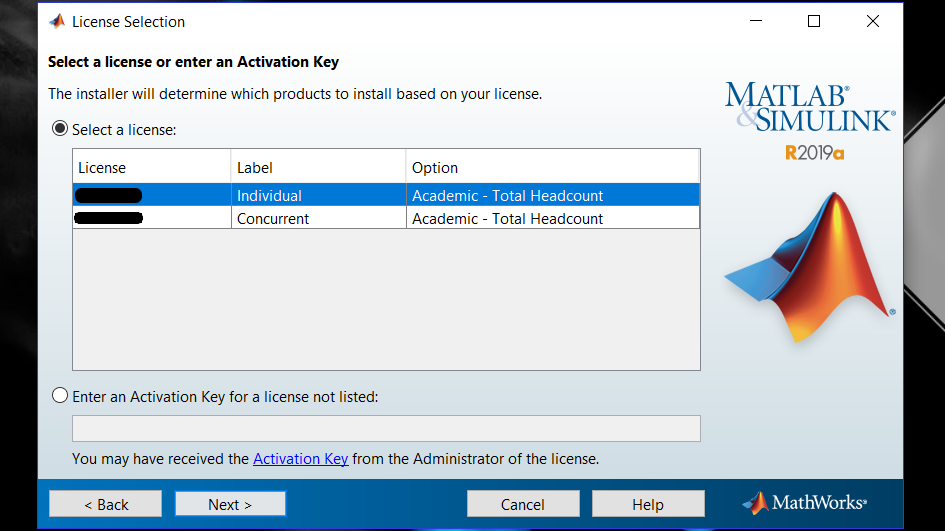
MATLAB Trainings
MathWorks has a number onramps and other trainings available for free to all members of the Olin community.
To access these trainings:
-
- If you are not already signed in, click on the Sign In Icon in the top right of the page or View My Courses. From there sign in with your Olin email