Table of Contents
Office 365: Installation
To install the current version of the Microsoft Office Suite (Word, Excel, Outlook, etc.) on your computer, please see the appropriate instructions below. Before performing an install or upgrade, please make sure your data is saved, and all applications are closed. Installation may take approximately one hour to complete.
- Olin Employee Windows Computers (On-Campus)
- All other installations: Office 365 Portal Installer
- Olin Employee Mac Computers
- Olin Employee Windows Computers (Off-Campus)
- Olin Student Computers
- Non-Olin Personal Computers
Olin Employee Windows Computers (On-Campus)
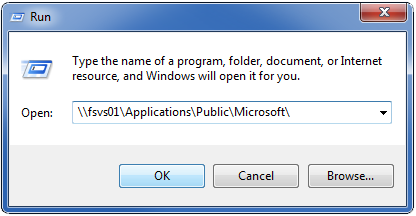
After logging into your computer, from the Start Menu, select Run… and copy this server location into the window, and click OK:
\\fsvs01\Applications\Public\Microsoft\
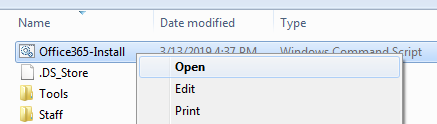
Right-click on Office365-install.cmd and select Open. Follow the prompts to complete the installation. You may need to restart your computer after the installation is completed.
Please note:
- Pinned shortcuts will break, so please take note and delete them and then recreate them after you have installed the O365 Office applications.
- If you have Microsoft Visio or Microsoft Project installed, these will be automatically un-installed as part of this process. Please contact the IT Helpdesk to have these re-installed.
- Indexing the newly installed software might take a few minutes.
All Other Installations: Office 365 Portal Installer
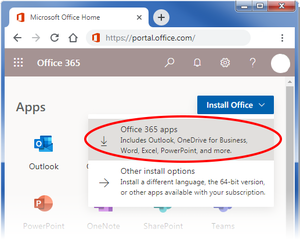
Use this installer for:
- Olin Employee Mac Computers
- Olin Employee Windows Computers (Off-Campus)
- Olin Student Computers
- Non-Olin Personal Computers
Windows users: Before installing Office 365, you must uninstall older versions of Office. (If you forget, the installer will stop and remind you to uninstall the prior version.)
- From the Windows Control Panel, select “Apps” or “Programs and Features”
- Select Microsoft Office from the list, Right-Click, and select “Uninstall”
From the Office 365 Portal Page (https://portal.office.com/), use the Install Office menu in the top-right corner to select Office 365 apps. This will prompt you to download and run an installer file. Follow the prompted instructions to complete the installation.