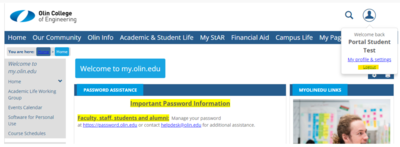Table of Contents
Olin Portal Quick Start Guide
Introductory
This guide is for new users of the Olin Portal (https://my.olin.edu). It is designed to help you access the portal as well as showing you how to navigate the portal once you have logged in. Once authenticated, you have access to more detailed navigation tools and user guides.
How to Login
You should have received a username and instruction on setting up your password when you joined the Olin community. Please navigate to https://my.olin.edu and click on the “Login with SSO” button.
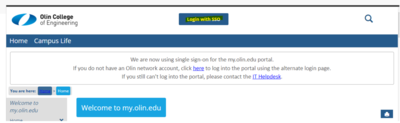
You will be redirected to the Olin login page. Enter your username and password and click Sign in. Complete your second Multi-Factor Authentication (MFA) authentication method (this will vary depending on the MFA method you use).

After signing in you will be returned to the portal.
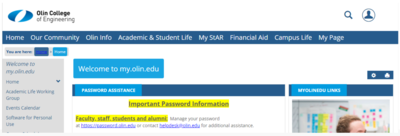
You can access information on managing your password by going to the https://password.olin.edu page.
Detailed Login Walkthrough:
To Access the Olin Portal (https://my.olin.edu/ics)
1. Go to https://my.olin.edu/ics in a browser.

2. Click on the “Login with SSO” button at the top of the home page. You will be redirected to the Olin login page.
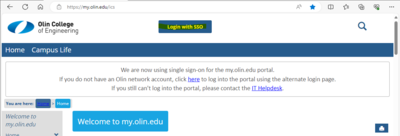
3. Enter your Olin username and click Next.

4. Enter your Olin password and click Sign in.

5. Complete your second Multi-Factor Authentication (MFA) authentication method (this will vary depending on the MFA method you use).
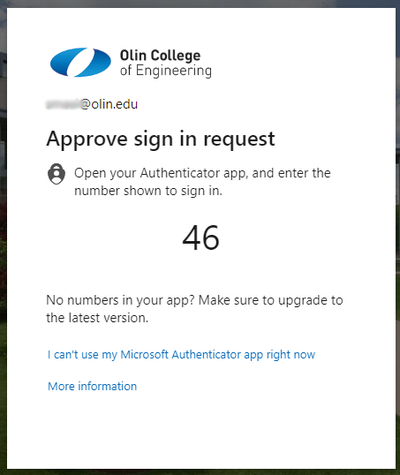
6. After signing in you will be redirected back to the Olin portal.
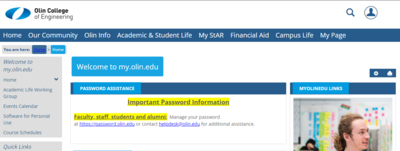
How to Navigate
After you successfully login, please select the Our Community tab. The default page in this tab has most areas identified for your convenience. However, you can always use the Search tool located in the left side-bar if you needed to find a more specific item within the Portal. This search tool is sensitive to your current context such as whether you are logged in or not and what your roles are, as well as the levels of administrative access you may have been granted.

How to Logout
The Logout option is located in the top right corner. However, your session will also timeout automatically after a predefined period of inactivity.