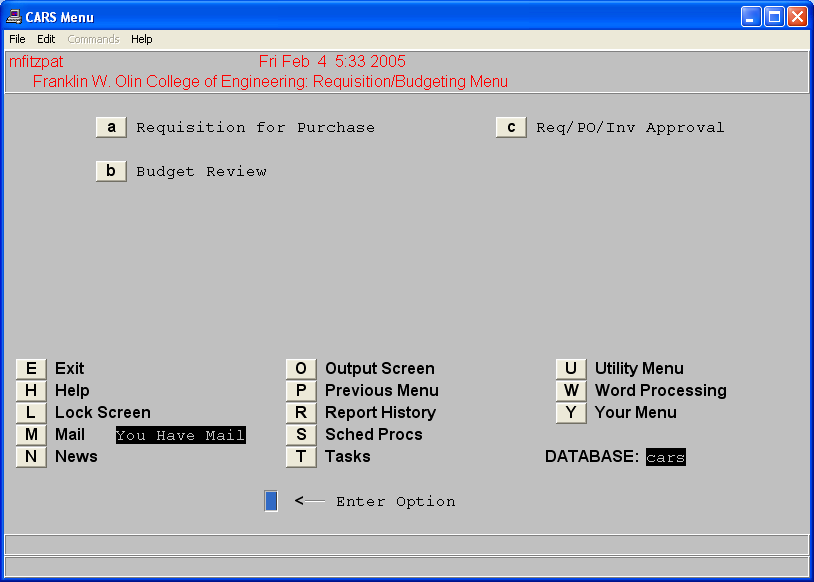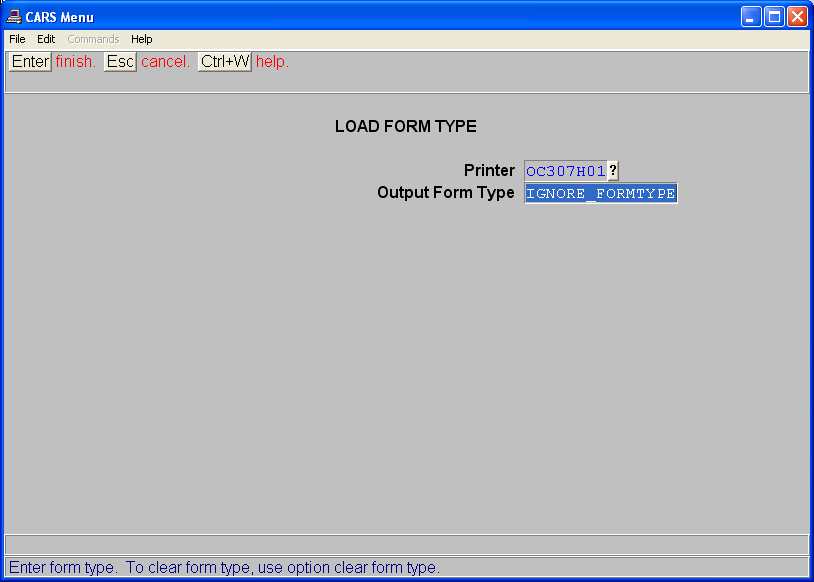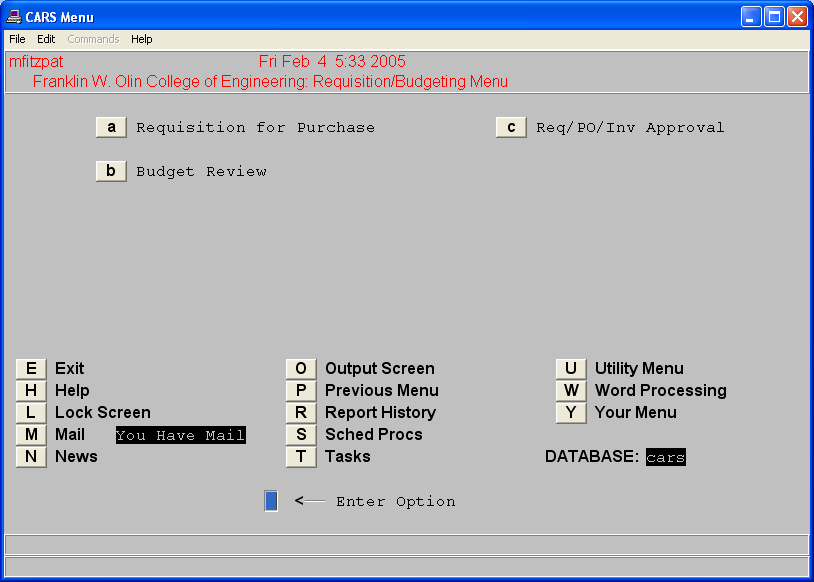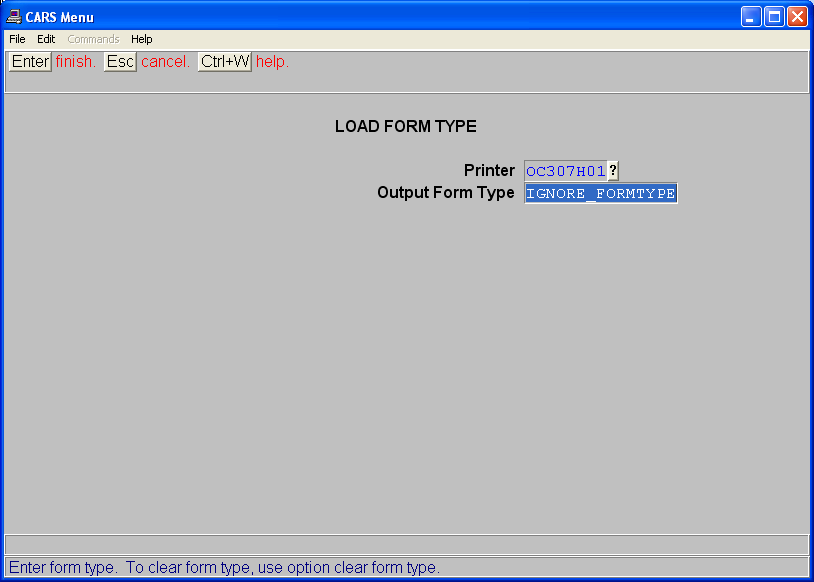(old) Jenzabar CX Printing
THIS IS LEGACY INFORMATION. PLEASE SEE: Olin College Jenzabar Environment
.
.
.
.
.
.
Log into Jenzabar CX
- Click on H Printer Control
- Click on F Load Form Type
- Choose a printer from the first drop down box
- In the Output Form Type field, enter in uppercase letters IGNORE_FORMTYPE
- Click on the enter button from the top left corner
You also have the ability to send any CX document as a word or excel file and have that output emailed to you. When prompted for choosing the printer, choose the option of WDattach or xlattach
===== Printer Troubleshooting =====
If your jobs are not printing, you can check the status of the print queue to see if your jobs are pending. You can reset printer by clearing the current form type; reloading form type and restarting printer.
- From the first screen click on U Utility Menu
- Click on HPrinter Control
- Click on DPrinter spool status
- Choose your printer from drop down menu
- Click on the enter button from the top left corner to display print jobs in queue for this printer.
- You will see a status queue for the selected printer similar to below. The spooler status will show printer name; form type loaded and any print jobs waiting to be printed.
Spooler Status Report for 'cc326h01'.
>Form type 'IGNORE_FORMTYPE' is loaded.
The queue is empty.
<Enter> to continue
- When you receive the <enter> to continue prompt on your screen, press the enter key on your keyboard which will bring you back to printer contol menu
- Click on G clear form type; choose printer name and hit enter in top left corner.
- Click on F Load Form Type
- Choose a printer from the first drop down box
- In the Output Form Type field, enter in uppercase letters IGNORE_FORMTYPE
- Click on the enter button from the top left corner
- When you receive the <enter> to continue prompton your screen, press the enter key on your keyboard
- Click on Hstart printer
- From the drop down box, choose your printer again, and click the enter button on the top left of screen
- You can now return to troubleshooting step 3 to see changes to the print status of your jobs.