Table of Contents
Login to LinkedIn Learning
Connecting via Direct Login and Confirming Profile:
- Browse to https://www.linkedin.com/learning
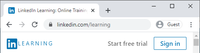
- Click the Sign In button at the top
- On the Sign in to LinkedIn Learning screen, enter your Olin UPN (username@olin.edu) and click Continue.

- On the next screen that says Your organization requires you to sign in with Single Sign-On, click Sign in with Single Sign-On.
- Login through the Microsoft Office 365 login page with your Olin UPN (username@olin.edu) and password.
- You will be redirected back to LinkedIn Learning where you are presented with the option to Connect my LinkedIn account or Continue without LinkedIn.
- If you have an existing LinkedIn account and would like to connect it with your LinkedIn Learning account (recommended), choose that option and:
- Enter the email address that is registered with your personal LinkedIn account
- Enter your password
- Click Sign In
- At this point you should be logged into the LinkedIn Learning site, and linked to your LinkedIn profile
- When you are fully logged in, you will be directed to a page asking you to “Choose a category to explore”. Once chosen, and a weekly goal is set you should see “You’re all set” display on screen.
Connect via the Office 365 Portal:
- Start at the Microsoft Office 365 Portal at https://portal.office.com

- If necessary, login with your Olin UPN (username@olin.edu) and password.
- Click the All apps button to see the full list of Office 365 applications
- Click the LinkedIn Learning icon
- Enter your personal LinkedIn.com profile email address and password and click Sign In.
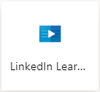
- At this point you should be logged into the LinkedIn Learning site, and linked to your personal LinkedIn profile.
- Click on Me, and select Go To LinkedIn Profile to confirm.
- This should open a separate tab with your LinkedIn profile
![]() NOTE: You should now see a LinkedIn login screen. This is the login for your LinkedIn.com
account and NOT the LinkedIn Learning account since you’ve already logged in to that, this is the next step, as above, to connect the two accounts.
NOTE: You should now see a LinkedIn login screen. This is the login for your LinkedIn.com
account and NOT the LinkedIn Learning account since you’ve already logged in to that, this is the next step, as above, to connect the two accounts.
















