This is an old revision of the document!
Table of Contents
Phishing Email: Using the Phish Alert Button
![]() If you receive email to your Olin account that you believe is phishing or otherwise malicious, please use the Phish Alert Button that is configured in Outlook. The Phish Alert Button will appear differently depending on the version of Outlook you are using. See below for additional details.
If you receive email to your Olin account that you believe is phishing or otherwise malicious, please use the Phish Alert Button that is configured in Outlook. The Phish Alert Button will appear differently depending on the version of Outlook you are using. See below for additional details.
- Web Outlook
- Windows “Legacy” Outlook
- Windows “New” Outlook
- MacOS “Legacy” Outlook
- MacOS “New” Outlook
Web Outlook
With the message selected, click the Apps icon in the top-right corner of the message, and select the Phish Alert icon from the options selected.


Windows "Legacy" Outlook
With the message selected, click the Phish Alert Report button in the main Outlook ribbon.

Windows "New" Outlook
With the message selected, click the … (elipsis) in the top-right corner of the message, and select the Phish Alert icon from the options selected.

MacOS "Legacy" Outlook
With the message selected, click the Phish Alert Report in the main Outlook ribbon.
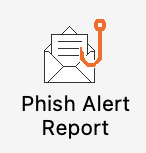
MacOS "New" Outlook
With the message selected, click the … (elipsis) in the top-right corner of the message, and select the Phish Alert icon from the menu.

















