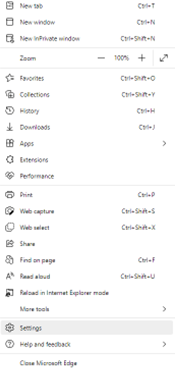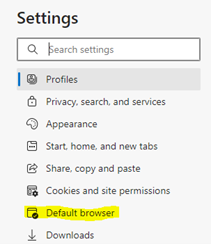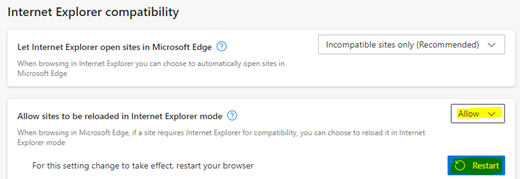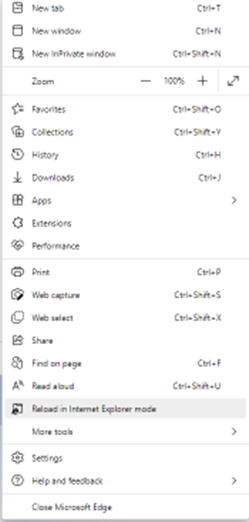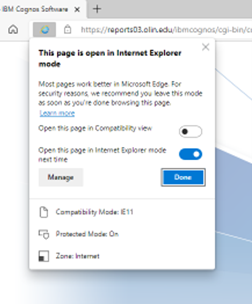How to enable IE mode on Microsoft Edge
- Open Microsoft Edge on Windows 10.
- Click the Settings and More (ellipsis) button on the top-right corner.
- Select the Settings option.
- Click on Default browser.
- Under the “Internet Explorer compatibility” section, turn on the “Allow sites to be reloaded in Internet Explorer mode” toggle switch.
- Click the Restart button.
- Once back in Edge, go to https://cognos.olin.edu (don’t log in yet.
- Click the Settings and More (ellipsis) button on the top-right corner.
- Select Reload in Internet Explorer Mode
- In the “This page is open in Internet Explorer mode” pop-up window, turn on the option to “Open this page in Internet Explorer mode next time” and click “Done”.
- Log into Cognos. You are now using IE Mode and Report Studio should now work.
- The Olin cgnos.olin.edu site should now load using IE Mode each time you open it using Edge.