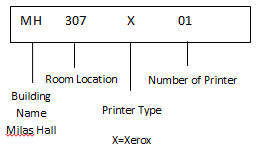Printing to Olin Printers from a Personal Computer
- Open Start Menu → All Programs → Accessories → Run
- In the box that appears, enter
\\printvs02.olin.edu- This connects your desktop to the print server. Click OK.
- A login screen will appear - enter in your Olin network credentials:
- Username: olin.edu\username
- Password: and your network password.
- Mark the checkbox for saving credentials, otherwise you will be unable to print after installing any printers
- Click OK or press Enter
- A new Explorer window should open showing you all of the available network printers on campus
- One at a time, double-click on the printer(s) you would like to install.
- A window should open up showing you installation progress for each printer as you do this.
- Windows limits users from installing more than one printer at a time - every printer you wish to add will need to be done individually; they shouldn't take more than a few seconds a piece.
- You may be prompted to make each printer your default printer as you add them, select Yes or No as you desire