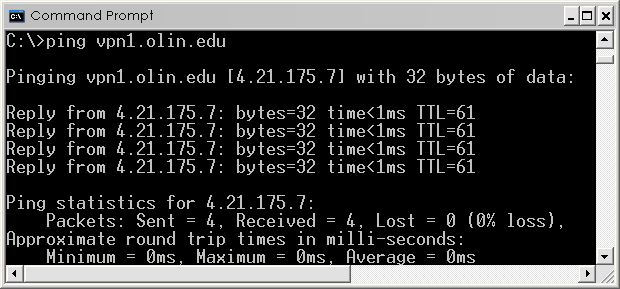This is an old revision of the document!
Troubleshooting VPN Connection Problems
There are many types of Internet Service Providers (ISP) and routers available, and it is difficult to know the exact details on how they work in random combinations.
- Some ISP's have certain guidelines to physically connect to their network (registered MAC addresses, software authentication clients…etc), or simply do not allow VPN traffic/connections to be made over their network.
Getting Started
- Open a command prompt to clear cached Olin network information from your computer.
- Go to:
- START→Run (OR:Windows Key + R)→
CMD(command prompt)- Enter
ipconfig /flushdns
- Open a command prompt and see if you can communicate with the Olin VPN server…
- Go to:
- START→Run (OR:Windows Key + R)→
CMD(command prompt)- Enter
ping jvpn.olin.edu
- This is what a successful ping attempt to the old Olin Nortel VPN server will look like.
- If the ping attempt did not go through correctly and you use a router, please retry without the router installed in the network.
- If you are still unsuccessful, please send an email to the Help Desk with the following information
- Are you using the correct VPN login and password?
- The VPN software does require a username and password.
- This is not your network username and password.
- You can send a request to helpdesk@olin.edu to create a VPN account or to reset your password
- Who is your ISP?
- Is your ISP dial-up, cable modem, or DSL?
- Router Information
- Does your ISP allow IPSec VPN traffic on their network? (Y/N)
- (If unknown, please contact your ISP)
- What type of router (if used) are you using? (Brand and Model Number)
- Does your router have the latest available firmware revision installed?
- Have you tried connecting with the router removed from your network? (PC directly to the Cable/DSL Modem, this is a very important detail)
- Is your router configured to allow IPSec transfer traffic?
- If you are using the networ 10.x.x.x in your home network this will conflict with the Olin internal networks and may cause issues with connectivity to Internal resources. Please use the the network 192.168.x.x for your home networks when ever possible.
- Please send the results of the following commands entered into a command prompt:(Instructions for opening a command prompt are posted above
ipconfig /allping jvpn.olin.edutracert jvpn.olin.edutracert www.olin.edu