Table of Contents
Microsoft Self-Service Password Reset
Note: Starting December 22, 2023, all Olin password recovery will use Microsoft Self-Service Password Reset (SSPR). The legacy Netwrix password reset tool will be decomissioned.
Microsoft Self-Service Password Reset Account Setup
To Activate Your Olin Account
1. Go to https://portal.office.com
2. Enter your Olin username and click Next.
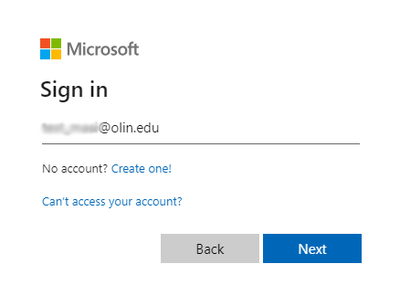
3. Click the “Forgot my Password” link.
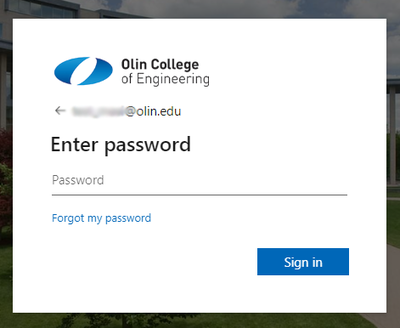
4. Re-enter your Olin username (if it wasn’t already filled in), the characters in the picture and click Next.
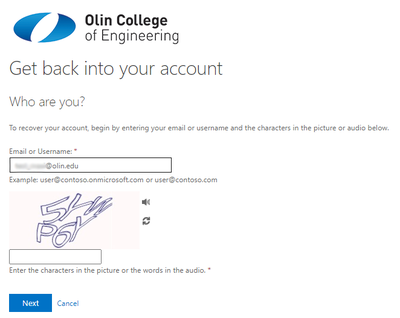
5. Select “I forgot my password” and click Next.

6. Your personal email address has already been added to your Olin account. Please use this as the first verification method. Click the Email button.

7. You will receive an email in your personal email account with the verification code.

8. Enter the verification code and click Next.
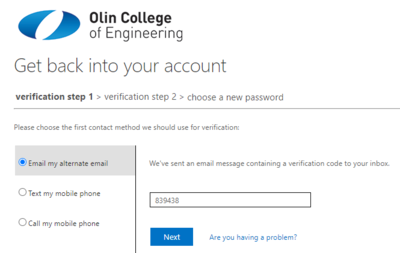
9. Your cell phone number has already been added to your Olin account. Please use this as the second verification method. Select “Text my mobile phone”.
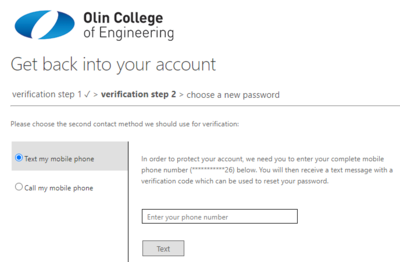
10. Enter your cell phone number and click Text.
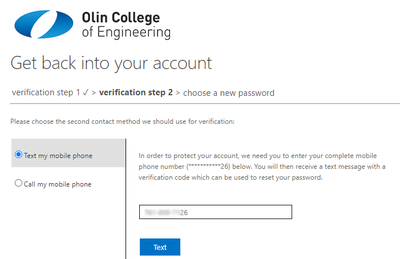
11. Enter the verification code from the text message and click Next.

12. Enter and confirm your new Olin password. Your Olin password must:
- It must contain a minimum of 8 characters
- It must meet at least 3 of the following complexity requirements:
- Uppercase letter (A – Z)
- Lowercase letter (a – z)
- Number (0 – 9)
- Non alphanumeric special character (~ ! @ # $ % ^ & * _ - + = ` | \ ( ) { } [ ] : ; ' < > , . ? / ) etc.
- It cannot contain your name or username
For more information on Olin’s password requirements go to: https://wikis.olin.edu/it/doku.php?id=general_password_info
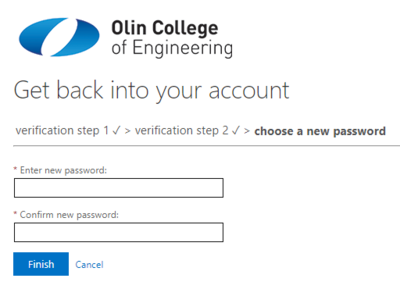
13. Click Finish.
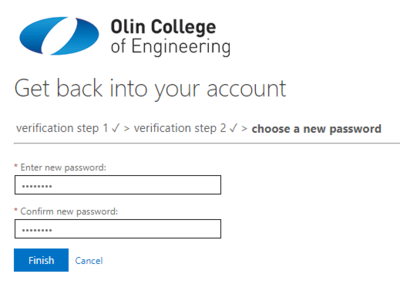
14. You have now set up your Olin password. You can now log into your Olin portal (https://my.olin.edu/ics) account using your username and new password.
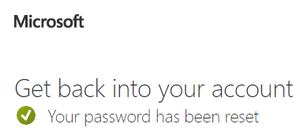
Recovering a Forgotten Password with Microsoft Self-Service Password Reset
To recover a forgotten password, you must have previously added two or more authentication methods to your Olin account. Please see: Enabling Microsoft Self-Service Password Reset
To recover your password, click the Forgot my password link on the password prompt page when logging into an Olin service such as Exchange Online (https://outlook.office.com). Follow the prompts to authenticate using your additional authentication methods, and then to reset your password.
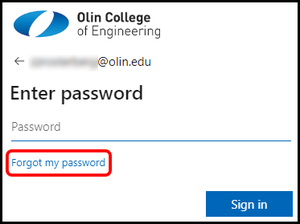
If you are unable to recover your password, please contact the IT Help Desk (781-292-2430, helpdesk@olin.edu) for further assistance. You may be required to visit the Help Desk in person to verify your identity.
















